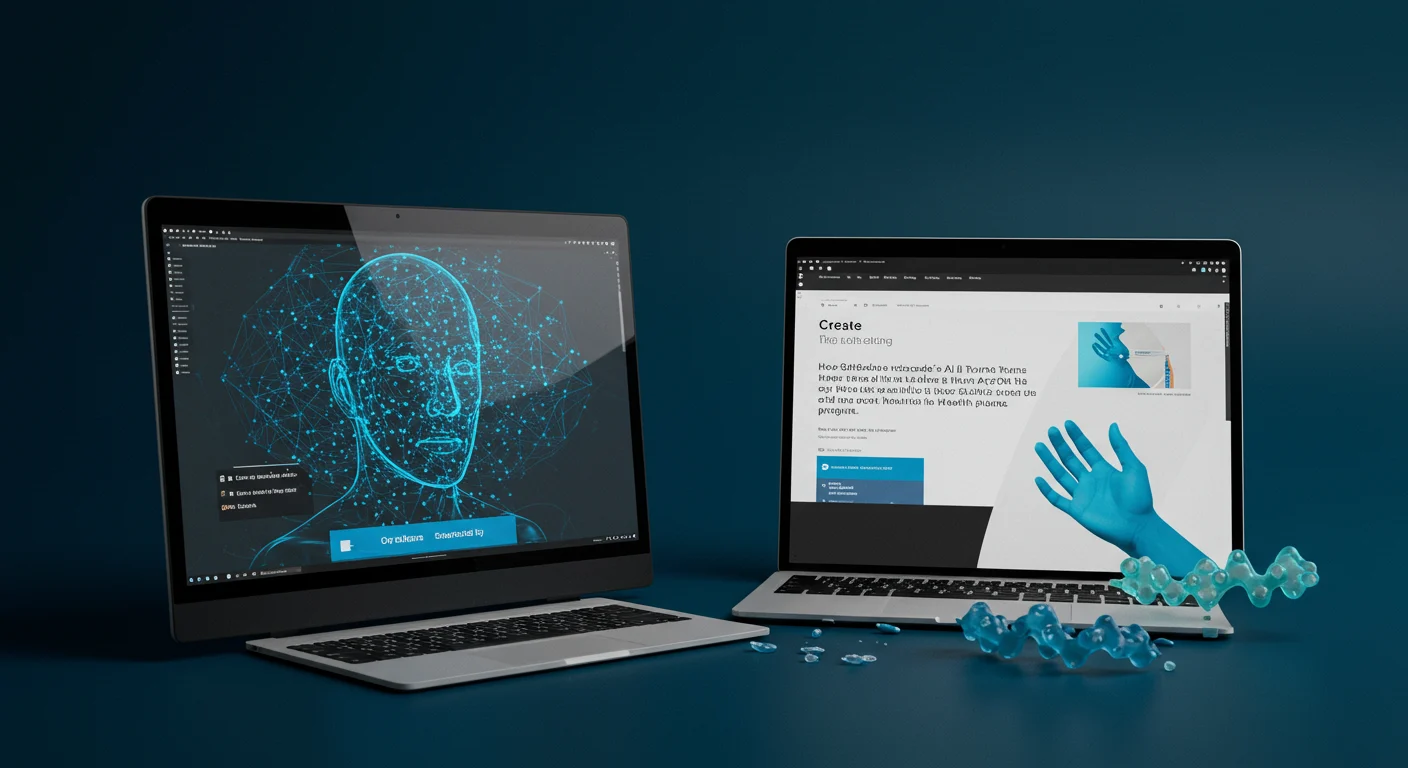
Uploading Your DNA File to SelfDecode: The Simple, No-Drama Way
If you've already done 23andMe or AncestryDNA and you're itching for deeper health insights, you don't need another spit kit. You can upload your existing file to SelfDecode in minutes. Here's the thing: the process is easy when you know the gotchas. I’ll walk you through it, the human way—no jargon, no drama. This is your friendly selfdecode dna upload guide, straight from someone who’s done it more than once.
What you can upload (and what you shouldn’t)
Short answer: your original, unedited raw DNA data from a major testing company. Think 23andMe, AncestryDNA, MyHeritage, FamilyTreeDNA, and similar. The file is usually a .zip or .txt you downloaded from your testing account. Don’t open it and resave. Don’t rename the inside files. And definitely don’t paste it into a spreadsheet. SelfDecode needs the exact raw data format those companies provide to map your SNPs correctly. If you’re unsure, this selfdecode dna upload guide has you covered—download it fresh, keep it intact, and you’re golden.
Step-by-step: how the upload actually works
Here’s how I do it. I log in to SelfDecode, go to the DNA upload area, and choose my source (like 23andMe). Then I drag the original file right into the uploader. If it’s zipped, I leave it zipped. Hit submit and let it roll. That’s literally it. You’ll see a confirmation and, in most cases, you’ll get an email when processing finishes. Believe it or not, the longest part is usually tracking down your raw data in your testing account. This is why I call this my pocket selfdecode dna upload guide: keep your file handy and you’re done in a few clicks.
Common upload issues and quick fixes
If the file “fails,” it’s usually one of three things: the file was opened and altered, it’s the wrong format, or it’s not from a supported provider/version. Quick fix? Re-download the raw data directly from your original testing company and try again without opening it. If you used a VPN, turn it off temporarily—sometimes that helps. And if the file is enormous and timing out, give it a few minutes and retry on stable Wi‑Fi. Little human tip from this selfdecode dna upload guide: don’t multitask heavy uploads in other tabs at the same time. Let your DNA have the bandwidth.
What happens after upload: reports, timing, and privacy
Processing typically finishes within minutes to a few hours. You’ll start seeing trait and health insights populate as SelfDecode maps your SNPs and runs its risk models. You can explore reports, recommendations, and often personalize them by lifestyle inputs you add later. Privacy-wise, read the consent settings—opt in to only what you’re comfortable with. I keep a copy of my raw file in a private folder and use a strong password manager for my SelfDecode login. Call me cautious, but that’s my normal in any selfdecode dna upload guide because your genome deserves that little extra care.
When you might want a fresh test instead
If your old test uses a very dated genotyping chip or is missing a lot of the variants SelfDecode relies on, you may see fewer insights. In that case, a newer test can fill the gaps. Also, if your raw file came from a niche service with unusual formatting, it might not upload cleanly. No big drama—just something to consider. I still suggest starting with an upload first (it’s fast and cheap), then upgrading only if your reports feel thin. Friendly nudge from this selfdecode dna upload guide: test once, interpret smartly.
Bottom line—and where to go next
Uploading to SelfDecode is the fastest way to turn your existing DNA test into real health takeaways. Keep the file untouched, upload it as-is, and give it a bit of time to process. If you want help deciding whether the platform fits your goals long-term, I put my honest notes into a full SelfDecode review on Consumer's Best. No fluff, just the practical pros, cons, and who I think it’s right for. If you’re still here, you’re the kind of person who actually uses insights—and I’m rooting for that.








