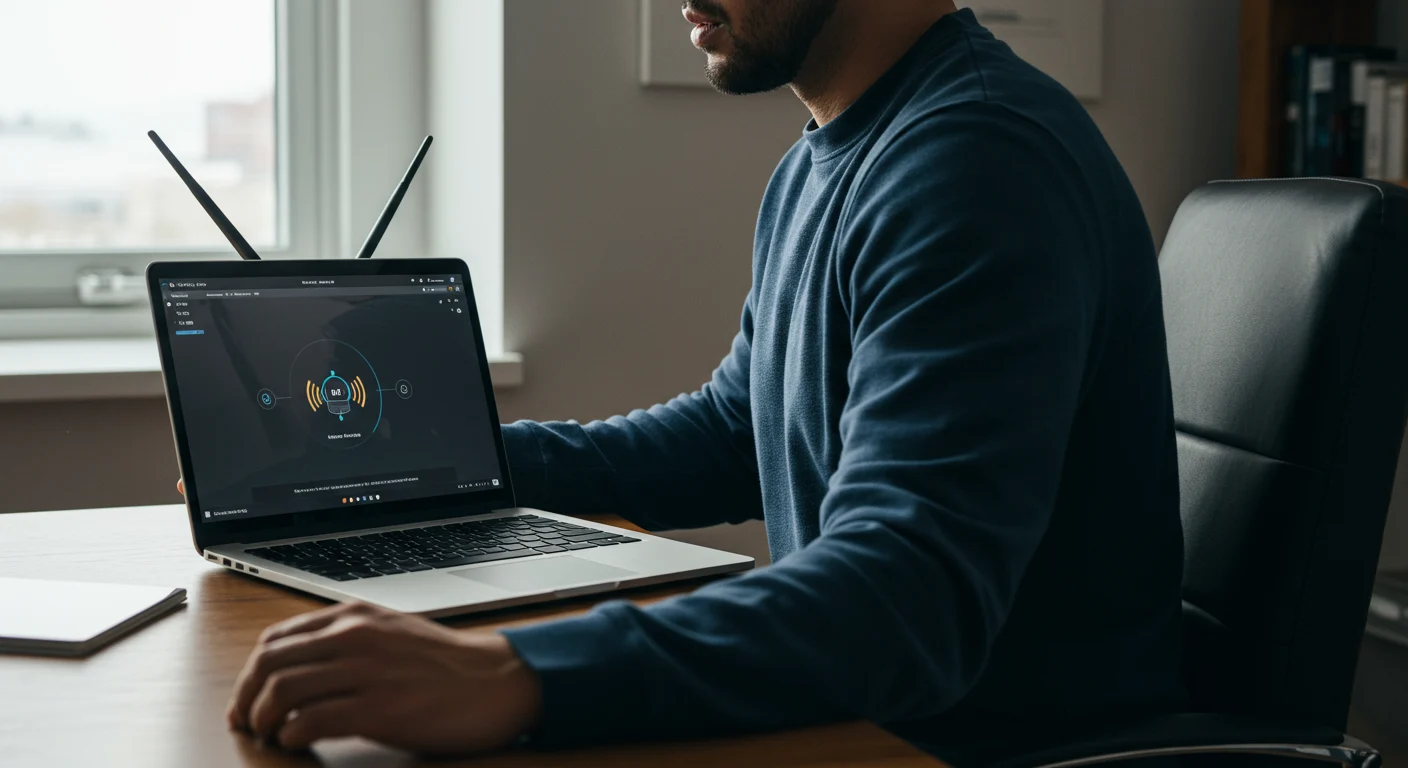
The First-Timer's Guide to Your Eero WiFi Setup
Wi‑Fi 6E isn’t just a speed bump. It’s a brand‑new lane—6 GHz—where your devices can finally breathe. Less crowding, wider channels, lower latency. Here’s the thing: you’ll feel it most when you’ve got lots of devices or you work, game, and stream in the same house. And if you want an easy on‑ramp, the app‑guided eero wifi setup makes the jump to 6E almost boringly simple. That’s my favorite kind of upgrade.
Why Wi‑Fi 6E actually feels faster
The 6 GHz band unlocks a lot of clean air. Think wider 160 MHz lanes so big downloads and game updates stop elbowing for space. Add in Wi‑Fi 6 tech—OFDMA and MU‑MIMO—so many devices can talk at once without tripping over each other. The result? Snappier page loads, smoother 4K streams, and ping that doesn’t bounce around when your family jumps online. Bonus: 6E requires WPA3 security on 6 GHz, which is more robust. Some older gadgets can stay happily on 2.4/5 GHz while your newer phone or laptop zips on 6 GHz. If you’ve been wondering whether an eero wifi setup really taps into that 6E headroom, yes—it can, provided your devices are 6E‑capable.
Do you actually need new gear?
Short answer: for 6E speeds, yes. You’ll need a 6E router or mesh system and at least one 6E client (your phone, laptop, or console). Your older devices still work—nothing breaks—just at their usual 2.4/5 GHz lanes. If you’ve got gigabit or multi‑gig internet, 6E finally lets your Wi‑Fi keep up. I like eero Pro 6E for most homes because it balances range and brains without fuss, and it plays nicely with wired backhaul if you can run Ethernet to your satellites. If you’re not sure which model fits your square footage or construction, I’ve laid it out in Consumer’s Best mesh reviews so you don’t overspend for bragging rights you’ll never use.
Set it up the right way (so the speed sticks)
Believe it or not, placement is half the battle. 6 GHz is fast, but walls chew it up more than 5 GHz. Start by putting your main router where the internet enters your home, but not shoved in a cabinet. Mid‑home is ideal if your wiring allows. With eero wifi setup, the app walks you through plugging in the gateway, naming your network, and adding nodes one by one. Think of each satellite as a handoff—place them where your phone still shows strong signal from the previous node, not where it’s already weak. If you can wire satellites with Ethernet, do it; it’s like giving your mesh a private highway so Wi‑Fi stays free for your devices. And yes, a single SSID is fine. The system will quietly steer compatible devices to 6 GHz and let older stuff hang out on 2.4/5 without you babysitting band settings.
Troubleshooting the “why isn’t this faster?” moments
If your speeds don’t pop right away, sanity‑check three things. First, device support: your phone or laptop must say Wi‑Fi 6E (6 GHz). Second, distance and obstacles: move a room closer and test again—6 GHz loves line of sight. Third, your internet tier: if you’re on 200 Mbps from the ISP, 6E won’t magically make it a gig. Also peek at security settings—6 GHz needs WPA3—so let the app defaults do their thing. Re‑running the eero wifi setup rarely hurts; a clean start can flush out oddities from older hardware or SSIDs.
So… should you upgrade now?
If you work from home, game online, or have a house full of streamers, Wi‑Fi 6E is the rare upgrade you actually feel. If you’ve got lots of smart‑home gear or thick walls, a solid mesh is non‑negotiable. I’d start with a 6E mesh in the middle tier and wire what you can. If you’re leaning eero, read my take on which model fits which home size in Consumer’s Best product reviews—no hype, just the stuff that matters. When you’re ready, the eero wifi setup is the easy part; the payoff is a network that finally keeps up with your life.






